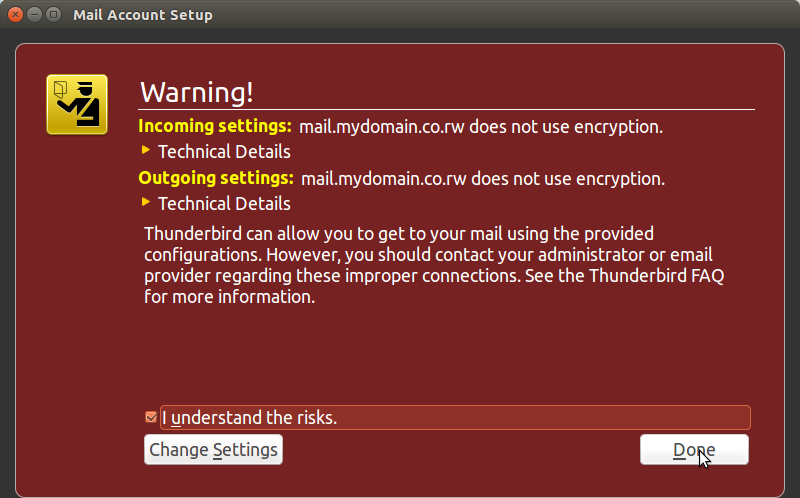How To Set Up Email Accounts On Thunderbird
Note: To complete these steps, you will need to know your email address, password, incoming mail server name, and outgoing mail server name as provided by your Hosting Provider.
-
Open up Thunderbird and go to File, then New then Existing Email Account
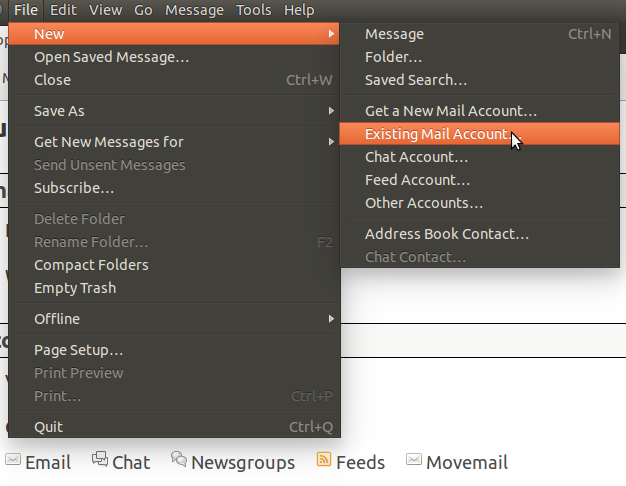
-
On the Mail Account Setup window, enter your name, full email address and password in the respective fields. Then click Continue.
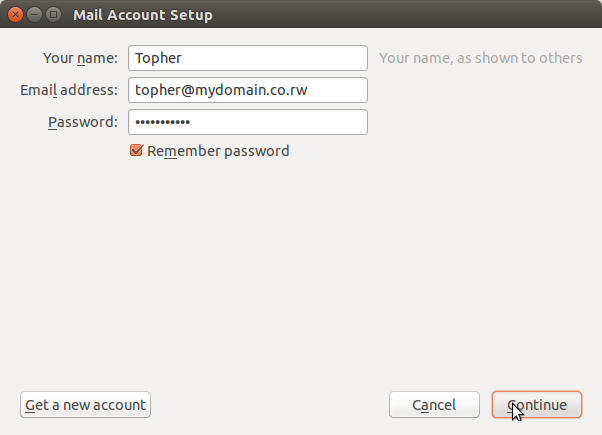
-
As Thunderbird is loading, click the Manual Config button. Additional options will be available. These should be set as follows:
-
Incoming: IMAP or POP3
- Server hostname: mail.<yourdomain>
- Port: 143 for IMAP, 110 for POP3
- SSL: None
- Authentication: Normal Password
- Outgoing: SMTP
- Server hostname: mail.<yourdomain>
- Port: 25 or 3666
- SSL: None
- Authentication: Normal Password
- Username:
- Incoming: your full email address
- Outgoing: your full email address
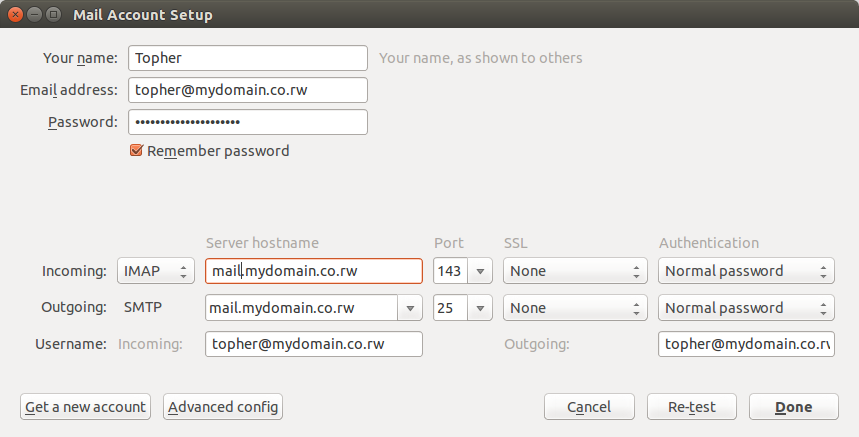
-
- Thunderbird will show a warning that your server does not use encryption. Check the option I understand the risks and click Done to finish the setup.