How To Create An Email Signature in Roundcube
An email signature is a block of text that is automatically inserted to the end of an email message you send. Email signatures are application-specific, that is, if you use both Webmail and an email client ( eg. thunderbird, outlook) to send out email messages, you will need to create an email signature in Webmail as well as the email client. This also means that you can create a different signature for each of the applications for the same email account.
To create an email signature in roundcube, use the following steps:
-
Log into your Webmail dashboard. webmail.yourdomainname
- From the RoundCube dashboard, click on the Settings option in the upper right corner of the screen.This brings you to the RoundCube Settings screen.
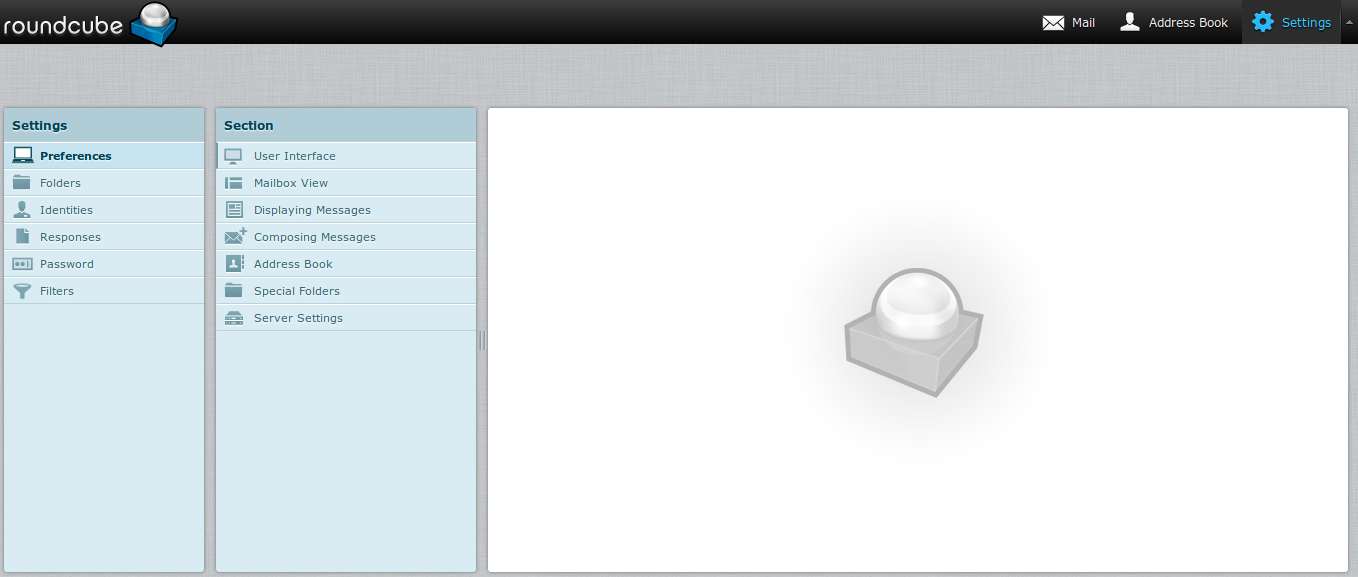
-
Locate and click on the Identities tab. You are now on the Identities list screen.
-
Find and click on the desired identity in the left hand panel.
-
Clicking on the identity brings up two tabs in the right hand panel. Click on the Signatures tab. If you wish to use HTML in your signature, simply click the HTML Signature checkbox. This will cause the Signature field to change over for HTML allowing for special formatting.
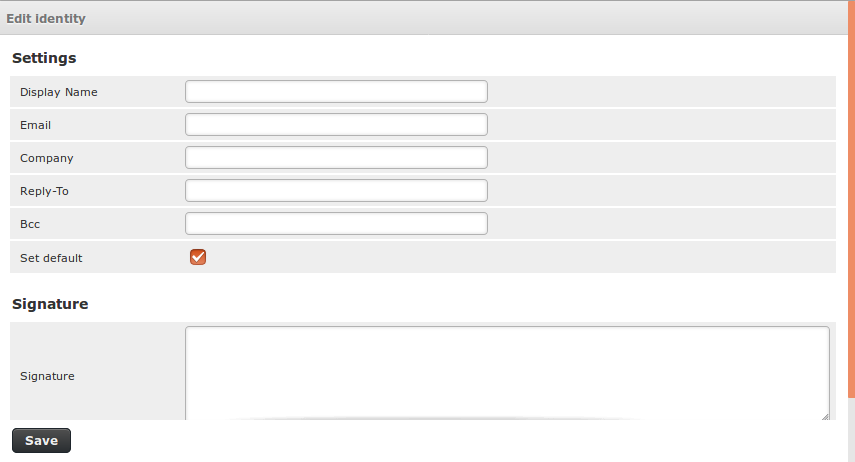
-
Enter your desired custom signature in the Signature field.
- Once entered, click on the Save button located underneath the tabs.You have now created your new email signature!